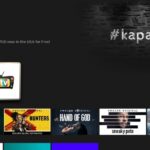If youre someone who loves streaming all kinds of content X TV is a must have app for your Firestick or Android TV. Imagine having a library full of movies, TV shows and live channels all in one place and the best part? Its completely free! In this guide Ill show you exactly how to get X TV up and running on your Firestick or Android TV in no time so you can start watching all your favorite content.

Why Choose X TV?
Before we dive into the steps lets quickly talk about why X TV is such a popular streaming choice:
- Wide Range of Content: Whether you’re into the latest movies binge worthy TV shows, or live sports, X TV has you covered.
- User Friendly: The app is super easy to navigate so you wont get lost looking for something to watch.
- HD Streaming: Enjoy high quality streaming that makes your shows and movies look great without any buffering.
- Free: No subscription needed! All the content is available at no cost so you can save your money for popcorn instead.
- Works on Multiple Devices: Whether youve got a Firestick or Android TV, X TV works perfectly on both, so you can stream from your favorite device.
Now lets get into how you can install X TV on your Firestick and Android TV.
How to Install X TV on Firestick
Getting X TV onto your Firestick is a pretty straightforward process, but since its not available in the official Amazon Appstore, youll need to sideload it. Dont worry though its easy! Heres how to do it:
Step 1: Enable Apps from Unknown Sources
Before you can install X TV youll need to enable apps from unknown sources. This lets you install third party apps that arent in the Amazon Appstore.
- Turn on your Firestick and navigate to the Settings menu.
- Scroll down and select My Fire TV (it might be called Device or Device & Software on some models).
- Choose Developer Options and make sure Apps from Unknown Sources is turned ON.
- A warning will pop up asking if youre sure. Click Turn On.
Thats it! Youve now set your Firestick to install apps from sources other than the Amazon Appstore.
2: Install the Downloader App
Next youll need the Downloader app which will allow you to download and install X TV.
- Go to the Search bar on your Firesticks home screen and type in Downloader.
- Select the Downloader app and click Get to install it.
- Once its installed open the Downloader app.
3: Download the X TV APK
Now comes the fun part downloading X TV.
- Open the Downloader app and enter the official download link for the X TV APK.
- Press Go and Downloader will fetch the APK file for you.
- Wait for the download to complete it should only take a minute or so.
4: Install X TV on Firestick
- Once the download is finished the Downloader app will automatically prompt you to install the APK.
- Click Install and the app will begin the installation process.
- After its done installing click Open to start using X TV right away!
And there you have it X TV is now installed on your Firestick!
How to Install X TV on Android TV
If youre using an Android TV the process is slightly different but still easy to follow. You can either install X TV directly from the Google Play Store (if available) or sideload it using an APK file. Lets go through both options.
Method 1: Install X TV from Google Play Store
- Open the Google Play Store on your Android TV.
- Search for X TV in the search bar.
- If X TV is available click on it and hit Install.
- Once installed go to your app list and launch X TV.
Method 2: Sideload X TV on Android TV
If you cant find X TV in the Google Play Store youll need to sideload the app using the Downloader app just like on the Firestick.
Step 1: Enable Unknown Sources
- From your Android TV home screen go to Settings > Device Preferences > Security & Restrictions.
- Under Install unknown apps find the Downloader app and toggle Allow from this source to ON.
2: Install Downloader
- Open the Google Play Store on your Android TV and search for Downloader.
- Click Install to add it to your device.
3: Download the X TV APK
- Launch the Downloader app on your Android TV.
- Type in the X TV APK download link and click Go.
- Wait for the download to finish.
4: Install X TV on Android TV
- Once the download is complete youll see a prompt to install the APK. Click Install.
- After installation open the X TV app and start streaming your favorite content!
Tips for a Smooth Streaming Experience with X TV
Here are a few tips to make sure you have the best experience while using X TV:
1. Ensure a Stable Internet Connection
To avoid buffering and interruptions make sure your internet connection is fast and stable. For HD streaming aim for at least 5 Mbps, and 25 Mbps for 4K content.
2. Consider Using a VPN
Some content may be restricted based on your location. A VPN (Virtual Private Network) can help you bypass these restrictions and access content from any region while keeping your online activity private.
3. Clear Cache Occasionally
If X TV starts lagging or freezing, clearing the apps cache or data can help improve its performance.
4. Keep X TV Updated
Make sure to check for updates regularly to enjoy the latest features and bug fixes. You can update X TV either through the Downloader app or by visiting the APK website.
Conclusion
Installing X TV on your Firestick or Android TV is a simple process that unlocks hours of free entertainment. Whether you choose to install it through the Google Play Store or sideload it using the Downloader app youll be streaming your favorite content in no time. Follow the steps in this guide and enjoy a world of movies, shows and live TV right at your fingertips. Happy streaming!
The Ultimate Guide: How to Install IPTV on Firestick – Step-by-Step Tutorial