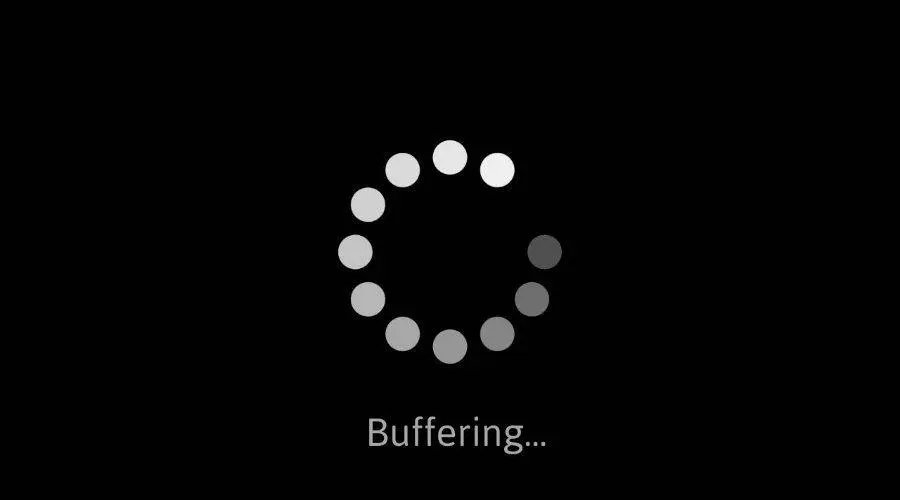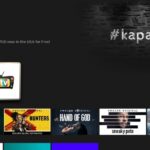IPTV has revolutionized how we stream live TV and on demand content offering thousands of channels at your fingertips. However one common issue IPTV users face is buffering which can interrupt your viewing experience. Whether youre using a Firestick, Android TV, or other devices this guide will provide practical solutions to eliminate buffering and enjoy smooth streaming.
What Causes IPTV Buffering?
Buffering occurs when the IPTV stream cannot download data quickly enough to keep up with playback. Here are the most common reasons:
- Slow Internet Connection: Insufficient bandwidth can lead to buffering.
- Overloaded IPTV Server: When too many users access the same server it may slow down.
- Device Performance Issues: Outdated or low spec devices can struggle with IPTV apps.
- Network Congestion: Wi-Fi interference or multiple devices connected to the same network can cause delays.
- Outdated IPTV Apps: Older versions of IPTV apps may not function efficiently.
Understanding the root cause of buffering is key to fixing it. Lets explore solutions tailored for Firestick, Android TV and other devices.
How to Fix IPTV Buffering on Firestick
1. Check Your Internet Speed
A stable and fast internet connection is crucial for IPTV. You need:
- Minimum Speed: 10 Mbps for standard quality, 20+ Mbps for HD streaming.
- How to Test: Use a speed test app on Firestick or a browser to check your speed.
2. Connect to a Wired Network
Wi-Fi signals can be inconsistent. For better stability:
- Use an Ethernet adapter to connect your Firestick directly to your router.
- If Ethernet isnt an option move your Firestick closer to the router.
3. Clear Cache on IPTV Apps
Cache files can slow down app performance over time. Heres how to clear cache:
- Go to Settings > Applications > Manage Installed Applications.
- Select your IPTV app.
- Click Clear Cache.
4. Use a VPN
A Virtual Private Network (VPN) can:
- Bypass ISP throttling that slows down IPTV streaming.
- Provide a stable connection for uninterrupted streaming.
Install a trusted VPN on your Firestick, such as NordVPN or ExpressVPN, to protect your connection.
5. Update or Reinstall the IPTV App
Older app versions may contain bugs or compatibility issues. Steps:
- Uninstall the current IPTV app.
- Download and install the latest version from a reliable source.
6. Adjust Video Quality
High quality streams consume more bandwidth. Lowering the resolution can reduce buffering:
- Open the IPTV app and navigate to Settings.
- Choose a lower video resolution (e.g., 720p or 480p).
How to Stop IPTV Buffering on Android TV
1. Optimize Your Wi-Fi Connection
Android TVs often rely on Wi-Fi for internet access. To improve the connection:
- Use the 5 GHz band instead of 2.4 GHz for faster speeds.
- Reduce interference by turning off other devices connected to the same network.
2. Restart Your Android TV
A quick restart can clear temporary issues:
- Turn off your TV and unplug it from the power source.
- Wait for a minute then plug it back in and restart.
3. Install a Cleaning App
Install a cleaning app like CCleaner to remove unnecessary files and free up resources on your Android TV.
4. Limit Background Apps
Too many background apps can affect IPTV performance. Heres how to close them:
- Press the Home button and navigate to Apps.
- Highlight unnecessary apps and force stop them.
5. Use an IPTV Compatible Media Player
Some IPTV apps work better with external players like MX Player or VLC Media Player. Check your IPTV apps settings for player compatibility.
6. Test Your IPTV Server
If buffering persists, the issue may lie with the IPTV server. Contact your provider or switch to a different server link.
General Tips for All Devices
1. Restart Your Router
A simple router restart can often solve buffering issues:
- Turn off your router and unplug it.
- Wait for a few minutes before plugging it back in and turning it on.
2. Reduce Network Traffic
Limit the number of devices connected to your network while streaming IPTV. This ensures more bandwidth is available for your stream.
3. Check for App Compatibility
Ensure your IPTV app is compatible with your device and updated to the latest version.
4. Use Reliable IPTV Providers
Choose an IPTV provider known for:
- High speed servers.
- Reliable customer support.
- Multiple server options for backup.
5. Monitor Device Performance
Older devices may struggle with high quality streams. Consider upgrading to a newer Firestick or Android TV device if necessary.
6. Schedule Streaming During Off Peak Hours
Buffering is more common during peak hours when many users access IPTV servers. Try streaming during less busy times.
Recommended Tools to Improve IPTV Streaming
- Wi-Fi Range Extenders: Boosts your Wi-Fi signal for a stronger connection.
- VPN Services: Bypass ISP throttling and enhance connection stability.
- Ethernet Cables: Offers a direct and stable internet connection.
- External Media Players: Apps like MX Player can improve stream quality.
Frequently Asked Questions
1. Why Does My IPTV Keep Buffering?
Buffering usually happens due to slow internet speeds, overloaded IPTV servers or outdated apps. Check your network and provider settings.
2. Can a VPN Stop IPTV Buffering?
Yes a VPN can help if buffering is caused by ISP throttling or geo restricted servers.
3. What Internet Speed Do I Need for IPTV?
A minimum of 10 Mbps is recommended for SD streams while 20+ Mbps is ideal for HD and 4K content.
4. Can I Use IPTV on Multiple Devices?
Yes but multiple devices streaming simultaneously can reduce available bandwidth leading to buffering.
5. How Can I Tell if the Problem Is My Device or the IPTV Server?
Switch to another IPTV server or test the app on a different device. If the issue persists its likely a server problem.
Conclusion
Buffering is a common but fixable issue when streaming IPTV on Firestick, Android TV, or other devices. By optimizing your internet connection updating apps and using reliable tools like VPNs and external players you can significantly improve your streaming experience Follow the steps outlined in this guide and youll be enjoying seamless IPTV streaming in no time!