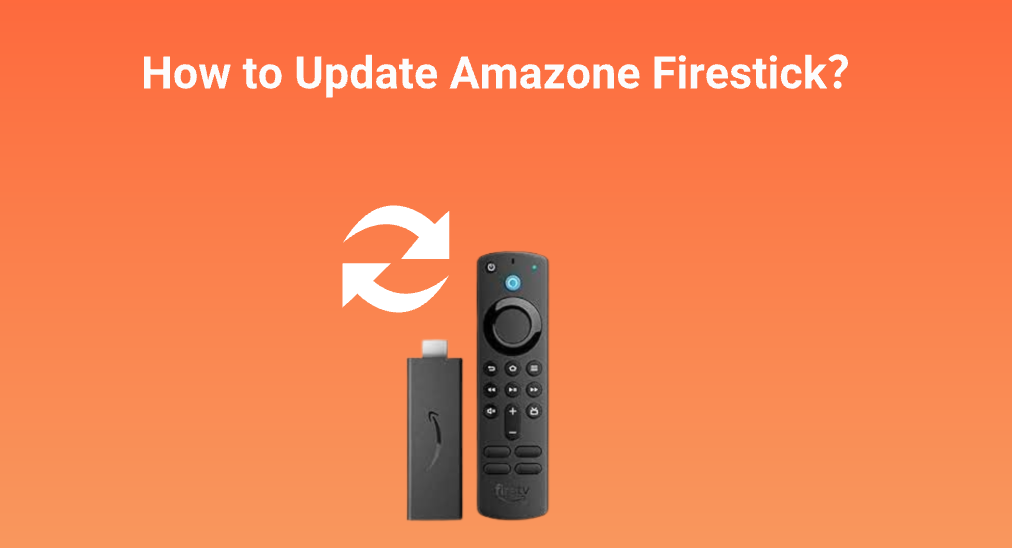So your Firesticks been acting a little sluggish maybe apps arent loading right or your streams keep buffering? Chances are you need a software update! Keeping your Amazon Firestick updated is the key to making sure it runs smoothly stays secure and gets the latest features.
But dont worry updating your Firestick is super easy and Im about to walk you through every step from the standard method to troubleshooting when things dont go as planned. Ready? Lets go!
Why Should You Update Your Firestick?
I know I know you might be thinking If it aint broke why fix it? But trust me updating your Firestick is always a good idea. Heres why:
Better Performance – Updates fix lag glitches and freezing issues.
New Features – Get access to Amazons latest Fire TV features.
Improved Security – Updates patch up security holes to keep hackers out.
App Compatibility – Some apps wont work unless your software is up to date.
Fewer Bugs – Updates fix annoying crashes buffering, and WiFi issues.
Bottom line? Updating your Firestick = smoother faster streaming.
How to Check Your Firesticks Software Version
Before we update lets check if you even need an update in the first place. Heres how:
Go to Firestick Home Screen
Navigate to Settings (⚙️ Gear Icon)
Scroll to My Fire TV > About
Look for Software Version – Your current version will be listed here.
Check for Updates – If an update is available youll see an option to download it.
🔥 Pro Tip: Even if your Firestick is working fine I recommend checking for updates every few weeks.
How to Update Your Amazon Firestick (Step by Step Guide)
Alright time to get that update rolling! Heres the quickest and easiest way to update your Firestick:
Method 1: Standard Firestick Update (Easy & Recommended)
Turn on Your Firestick and make sure its connected to the internet.
Go to Settings (⚙️) > My Fire TV
Click About > Check for Updates
If an Update is Available Click Install
Wait for the Firestick to Restart – It will automatically reboot and apply the update.
Thats it! In about 5-10 minutes your Firestick will be running the latest version. 🚀
Method 2: Forced Manual Update (If Firestick Wont Update Automatically)
Sometimes Firesticks act stubborn and refuse to update. If that happens, youll need to force the update manually using this method:
Unplug Your Firestick from Power
Wait 30 Seconds then Plug It Back In
Hold Down the Home Button for 10 Seconds
Navigate to Settings > My Fire TV > About
Click Check for Updates & Install It
This method refreshes your Firestick and forces it to recheck for an update.
Method 3: Factory Reset + Update (If Nothing Else Works)
If your Firestick refuses to update or is stuck on an old version a factory reset might be your only option. Heres how:
⚠️ Warning: This will erase everything including apps and settings!
Go to Settings > My Fire TV
Scroll Down & Click Reset to Factory Defaults
Confirm & Wait for Firestick to Restart
Once Restarted Follow the Setup Process Again
Go Back to Settings & Check for Updates
This will wipe your Firestick clean and force it to grab the latest software update.
How to Fix Firestick Update Problems
Updating should be easy but sometimes things go wrong. If your Firestick wont update gets stuck or keeps failing heres how to fix it.
1. Firestick Update Stuck at 0%
Restart your Firestick and try again.
Make sure your internet connection is strong.
If using WiFi switch to Ethernet for a more stable connection.
2. Firestick Wont Download the Update
Go to Settings > Network and reconnect to your WiFi.
Restart your router and try updating again.
Use a VPN if you think your network is blocking Amazon updates.
3. Firestick Stuck in Update Loop
Unplug the Firestick wait one minute and plug it back in.
Try a factory reset then recheck for updates.
Bonus: How to Keep Your Firestick Running Like New
Now that your Firestick is updated lets keep it running smooth so you dont run into lag, buffering or other issues.
Clear Cache Regularly – Go to Settings > Applications > Manage Installed Applications > Select App > Clear Cache.
Uninstall Unused Apps – Dont let old apps take up space delete the ones you don’t use.
Restart Your Firestick Weekly – This refreshes memory and prevents glitches.
Use a VPN – It can improve streaming speeds and stop ISP throttling.
Keep Storage Clean – A full Firestick = slow performance free up space regularly.
FAQ – Firestick Software Updates
1. How Often Should I Update My Firestick?
Amazon releases updates every few months so check for updates at least once a month.
2. Will Updating My Firestick Delete My Apps?
Nope! Updates only improve performance and add new features they wont erase your apps.
3. Whats the Latest Firestick Software Version in 2025?
Amazon constantly rolls out updates so check your version by going to Settings > My Fire TV > About.
4. Does Updating Firestick Improve Streaming?
Yes! Updates fix bugs buffering, and lag, making your streams faster and smoother.
5. Can I Use My Firestick Without Updating It?
You can but eventually apps will stop working and youll run into security risks its always best to update!
Final Thoughts – Keep Your Firestick Up to Date & Running Smooth!
Updating your Amazon Firestick is quick easy and keeps your device running like a champ. Whether you use the standard method force an update or reset your Firestick youll get better performance more features and fewer glitches.
So dont wait check for an update today and keep your Firestick streaming strong in 2025! 🚀🔥
Got any update problems? Drop a comment and Ill help you out! 👇👇